Oct 6, 2010
IPhone vs Android
Jul 7, 2009
My new Nikon D90
I recently took the plunge and bought the Nikon D90 after a lengthy research. It is a very good camera with lots of features, including a 720p video mode. its an mid level dslr
Had this camera for a month I really enjoy its range of capabilities and I am impressed with the speed, features and image quality I find the live view very helpful for tripod work,the whole game is between
1)Shutter speed
2) Aperture
3)ISO

I got the Nikkor 16-85/3.5 lens to go with it, and I am more than happy with it.

I started up a new category called Photography here where I will post some pictures later on when I have time to go out and take some.
My new Imac
I got my new iMac on Monday (6th July 2009). Firstly, I'd like to thank the help from SillyDog701 members on making the decision. Initially, I decided to get the 20 inchs mac with upgraded speed, HDD and RAM, but few days later, I changed my mind, and decided to go for the bigger model Instead .
So this sexy imac is added to my gadget list .
The spec of this iMac:
20-inch iMac with 2.33 GHz Intel Core 2 Duo processors, 4GB of RAM.
For on line messenger, I tried iChat but not like it. It does not support adding people for other messenger users(may be I don't know). I tried PSI but with no luck to find a server. Finally, I find out Adium. It is a very impressive one. I can add my .Net messenger, Google Talk and Yahoo Messenger there. That is my first experience. I may have to further to find out how it works. By the way, QQ is available for Adium as well.
So far, I am very happy with this new computer. It is amazing computer. I like its interface, easy use and security. More experience will be added later on!
My new Imac Rocks but my Old Wallet sucks !
Jan 28, 2009
Hacking into A Computer Using the Router
If you have access to the router, ultimately you have access to *ANY* computer on the network.
First off, let’s learn about the DMZ. DMZ stands for “Demilitarized Zone”. Basically, every router let’s you add an IP address to this DMZ, leaving the computer that has the the IP *WIDE OPEN* to the internet, meaning the firewall is off, all ports are open, etc.
So what do you do, once you hack into the router’s admin page, and add a computer into the DMZ? You attack the hell out of the computer! We’ll hope that the computer has no software firewall, and just a the router as a hardware firewall, because if it has a software firewall, it’s going to be a lot harder.
Now, here’s the tricky part: Getting access to the box. If you are *ON* the network (not remotely) that the router is on, you could simply plug the IP address into windows explorer (ie: \\192.168.0.101\) and look for shared directories. Most likely their will be at least one share on the computer. Their is also an administrator share on ALL win2000/XP boxes located at “\\IP_Address\c$\).
note:dont forget to change your IP address with IP spoofer
If we want full access to the computer, we’ll probably want to find some open ports on the computer and look for running services, such as FTP, Telnet, an HTTP web server, Remote Desktop, etc. Use your favorite port scanner to do this; if you find open ports, go ahead and brute force your way into these services. TelNet would be the best, basically giving you full access to the box.
Of course, you could always search the box for vulnerabilities/exploits using your favorite scanner, such as nessus, etc.
If you spend some time, their is a number of ways you can get access to the box, depending on what kind of box it is. Keep on keepin’ on.
dont try this on Secured TelNet ,this method is working in my appartment(maison de l'Inde) bcoz they are using 18.2 router channel with Denclon and Orange provider.
How To Use Your TV as a Computer Monitor
Many a time I have looked over at my Sony bravio 32" television and thought, why can't I just hook up my computer to that thing and watch telugu movies(N.B.K) on ma big screen? I figured it would beat buying a huge monitor for a ton of cash, right?
Well I looked into it and it can be done but there are some limitations that, in the end, might not make it worth your while. I'll explain later in the article.
- Identify your TV's input connections. Most TVs these days have three basic types of inputs. You have your coaxial cable input, the same as your cable box or satellite, an RCA composite input (the yellow, red and white inputs) and an S-video connector. Newer televisions might have Component Video, DVI, VGA or HDMI inputs but the ones listed above are more common.
- Identify your computer's outputs. These days computer manufacturers are adding TV compatible outputs on their products so it's easy to hook it up quickly. The S-video in particular seems to be popping up on more and more computers. Mostly you will find the usual VGA output that the regular monitor hooks up to. The newer multi media computers of the near future will probably have all high definition outputs that connect directly to your TV, but for now we will deal with what most people have for both computers and televisions.
- Find the appropriate adapter for your connections. You may need to get an adapter so you can hook up your computer to the TV. These have a VGA adapter on one end and (usually) a selection of hookups on the other (S-video, RCA composite and Component). The good thing about these is that you can take it from TV to TV and you'll be able to hook up to all of them. I highly recommend a wireless adapter. It costs a bit more but it's worth not having a big cable mess and not keeping your computer near your TV.
- Connect your computer to your TV. If you have a TV compatible output on your computer, such as an S-video jack, just take an S-video cable and connect it to your computer and your TV. If you do not, then attach your VGA end of your adapter to your computer and use the RCA, S-video or Component Video cable to attach to your TV. After you've made all the connections, make sure you are on the correct TV video input. Press the input button on your TV or remote until you see your computer's signal.
Now, here is where you might get a little disappointed. Your TV's usual video signal is called NTSC (PAL if you live in Europe). This signal is different than the one generated by your computer. Computers use signals measured by pixels: 320x200, 320x240, 640x480, 800x600, 1024x768, 1280x1024 or 1600x1200. Most TV's can only get about 500 lines of resolution, in computers this is like 500 vertical pixels. The video amplifiers in televisions cannot handle higher resolutions either. So when you factor these things together you are left with a maximum resolution of 640x480.
This is not the worst thing in the world because you can play games and watch video in lower resolutions no problem. It's just that you will never get close to the resolution your computer monitor will give you.
Now its time to have some popcorn and a DVD (okka magadu)
Jan 27, 2009
Delete an Access Denied File
When my old HP ( which i bought it for 45000 rs) died because of a fried mother board, I salvaged my hard disk. I snagged a 2.5″ USB hard disk case but didn’t have time to clean it up. While cleaning up the old Windows XP files tonight, I ran into the following error:
E:\WINDOWS\Temp\hsperfdata_SYSTEM>attrib +R *.*
Access denied - E:\WINDOWS\Temp\hsperfdata_SYSTEM\2792
I thought the attrib utility might help me fix the error but it didn’t. I checked the file Property dialog for a quick fix and didn’t find one.
A little poking around on the web and I decided that disabling simple file sharing may provide additional options. You disable it by navigating to Start, My Computer, where you click on the Tools option in the menu and chose the Folder Options … to get the following dialog box. You clicked the View tab. In the tab, you scroll down in the Advanced setttings section until you see the Use simple file sharing (Recommened) option. You click the check box to turn off simple file sharing. Click the Apply button to make the change.
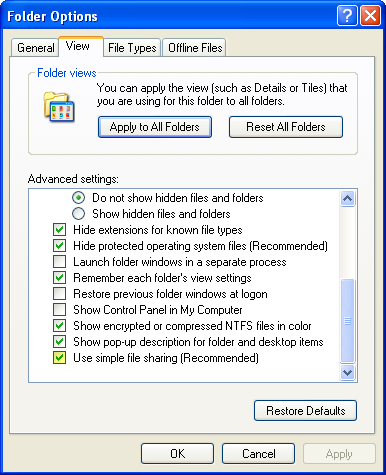
Open a separate Explorer session, and navigate to the directory where you’ve encountered a file that denies you access to delete it. Right click on the file. You should see two tabs, one labeled General and the other Security. If you see only the General tab, you may have forgot to check the Apply button earlier.
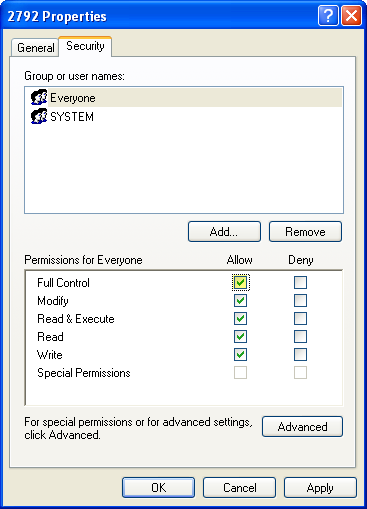
Click the Security tab to see the following dialog. Click the Allow check box in the Permissions for Everyone section and then click the Apply button. You should now be able to delete the file in Windows Explorer.
The Case of the Failed File Copy
The other day a friend of mine called me to tell me that he was having a problem copying pictures to a USB flash drive. He’d been able to copy over two hundred files when he got this error dialog, after which he couldn’t copy any more without getting the same message:
Unfortunately, the message, “The directory or file cannot be created”, provides no clue as to the underlying cause and the dialog explains that the error is unexpected and does not suggest where you can find the “additional help” to which it refers. My friend was sophisticated enough to make sure the drive had plenty of free space and he ran Chkdsk to check for corruption, but the scan didn’t find any problem and the error persisted on subsequent attempts to copy more files to the drive. At a loss, he turned to me.
I immediately asked him to capture a trace with Process Monitor, a real-time file system and registry monitoring tool, which would offer a look underneath the dialogs to reveal actual operating system errors returned by the file system. He sent me the resulting Process Monitor PML file, which I opened on my own system. After setting a filter for the volume in question to narrow the output to just the operations related to the file copy, I went to the end of the trace to look back for errors. I didn’t have to look far, because the last line appeared to be the operation with the error causing the dialog:
To save screen space, Process Monitor strips the “STATUS” prefix from the errors it displays, so the actual operating system error is STATUS_CANNOT_MAKE. I’d never seen or even heard of this error message. In fact, the version of Process Monitor at the time showed a raw error code, 0xc00002ea, instead of the error’s display name, and so I had to look in the Windows Device Driver Kit’s Ntstatus.h header file to find the display name and add it to the Process Monitor function that converts error codes to text.
At that point I could have cheated and searched the Windows source code for the error, but I decided to see how someone without source access would troubleshoot the problem. A Web search took me to this old thread in a newsgroup for Windows file system developers:
Sure enough, the volume was formatted with the FAT file system and the number of files on the drive, including those with long file names, could certainly have accounted for the use of all available 512 root-directory entries.
I had solved the mystery. I told my friend he had two options: he could create a subdirectory off the volume’s root and copy the remaining files into there, or he could reformat the volume with the FAT32 file system, which removes the limitation on entries in the root directory.
One question remained, however. Why was the volume formatted as FAT instead of FAT32? The answer lies with both the USB drive makers and Windows format dialog. I’m not sure what convention the makers follow, but my guess is that many format their drives with FAT simply because it’s the file system guaranteed to work on virtually any operating system, including those that don’t support FAT32, like DOS 6 and Windows 95.
As for Windows, I would have expected it to always default to FAT32, but a quick look at the Format dialog’s pick for one of my USB drives showed I was wrong:
I couldn’t find the guidelines used by the dialog anywhere on the Web, so I looked at the source and found that Windows defaults to FAT for non-CD-ROM removable volumes that are smaller than 4GB in size.
I’d consider this case closed, but I have two loose ends to follow up on: see if I can get the error message fixed so that it’s more descriptive, and lobby to get the default format changed to FAT32.





